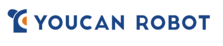
Catalog excerpts

BW Space User Manual
Open the catalog to page 1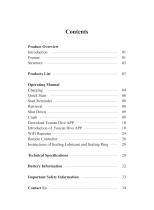
Contents Product Overview Introduction Feature Structure Products List Operating Manual Charging Quick Start Start Reminder Retrieval Shut Down Crash Download Youcan Dive APP Introduction of Youcan Dive APP WiFi Repeater Remote Controller Instructions of Sealing Lubricant and Sealing Ring Technical Specifications Battery Information Important Safety Information
Open the catalog to page 3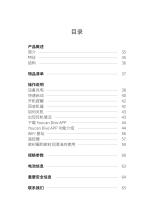
操作说明 设备充电 快速启动 开机提醒 回收机器 如何关机 出现死机情况 下载 Youcan Dive APP Youcan Dive APP 功能介绍 WiFi 基站
Open the catalog to page 4
使用説明 充電について 即時起動 起動お知らせ 機械の回収 電源の切り方 フリーズした場合 Youcan Dive APP ダウンロード Youcan Dive A
Open the catalog to page 5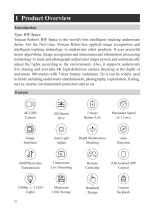
I Product Overview Introduction Type: BW Space Youcan Robot's BW Space is the world's first intelligent tracking underwater drone. For the first time, Youcan Robot has applied image recognition and intelligent tracking technology to underwater robot products. It uses powerful motor algorithms, image recognition and interconnected information processing technology to track and photograph underwater target person and automatically adjust the lights according to the environment. Also, it supports underwater live sharing and provides 4K high-definition camera shooting at the depth of maximum...
Open the catalog to page 6
Structure Communication/ Charging interface Portable handle Horizontal propeller Protection wing Vertical propeller Horizontal propeller Horizontal propeller
Open the catalog to page 7
1 BW Space Underwater Drone 2 Backpack 3 Tether 4 Wire Spool 5 Remote Controller 6 WiFi Repeater 6 7 Charger 8 Sealing Lubricant and Sealing Ring
Open the catalog to page 8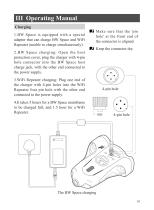
III Operating Manual Charging 1.BW Space is equipped with a special adapter that can charge BW Space and WiFi Repeater (unable to charge simultaneously). 2.BW Space charging: Open the host protection cover, plug the charger with 4-pin hole connector into the BW Space host charge jack, with the other end connected to the power supply. Make sure that the 'pin hole' at the front end of the connector is aligned. Keep the connector dry. 3.WiFi Repeater charging: Plug one end of the charger with 4-pin holes into the WiFi Repeater four pin hole with the other end connected to the power supply....
Open the catalog to page 9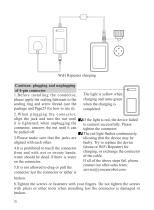
WiFi Repeater charging Cautions: plugging and unplugging of 4-pin connector The light is yellow when 1.Before installing the connector, charging and turns green please apply the sealing lubricant to the sealing ring and screw thread (see the when the charging is package and Page25 for how to use it). completed. 2.When plugging the connector, align the jack and turn the nut until If the light is red, the device failed it is tightened; when unplugging the to connect successfully. Please connector, unscrew the nut until it can tighten the connector. be pulled off. The red light flashes...
Open the catalog to page 10
Quick Start 1.Open the host protection cover. 2.When installing communication tethers, plug the 4-pin hole connector at one end of the communication tether into the BW Space host communication tether socket, the other end into the WiFi Repeater, and then tighten the connector clockwise. Note: When connecting the communication tether to the BW Space, keep in mind that the tether is hooked to the drone's pull-tab in case that the tether connector comes off. Tighten Clockwise
Open the catalog to page 11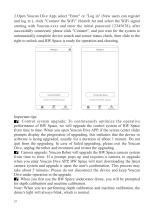
3.Open Youcan Dive App, select "Enter" or "Log in" (New users can register and log in ), click "Connect the WiFi" (Search for and select the WiFi signal starting with Youcan-xxxx and enter the initial password 12345678), after successfully connected, please click "Connect", and just wait for the system to automatically complete device search and sensor status check, then slide to the right to unlock and BW Space is ready for operation and shooting. Important tips: Control system upgrade: To continuously optimize the operative performance of BW Space, we will upgrade the control system of BW...
Open the catalog to page 12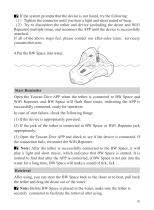
If the system prompts that the device is not found, try the following: (1)Tighten the connector until you hear a light and short sound of beep. (2)Try to disconnect the tether and device (including the drone and WiFi Repeater) multiple times, and reconnect the APP until the device is successfully searched. If all of the above steps fail, please contact our after-sales team:service@ youcanrobot.com 4.Put the BW Space into water. Start Reminder Open the Youcan Dive APP when the tether is connected to BW Space and WiFi Repeater, and BW Space will flash three times, indicating the APP is...
Open the catalog to page 13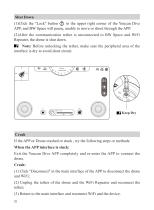
Shut Down (1)Click the "Lock" button in the upper right corner of the Youcan Dive APP, and BW Space will pause, unable to move or shoot through the APP. (2)After the communication tether is unconnected to BW Space and WiFi Repeater, the drone is shut down. Device connected Note: Before unlocking the tether, make sure the peripheral area of the interface is dry to avoid short circuit. Crash If the APP or Drone crashed or stuck , try the following steps or methods: When the APP interface is stuck: Exit the Youcan Dive APP completely and re-enter the APP to connect the drone. Crash: (1) Click...
Open the catalog to page 14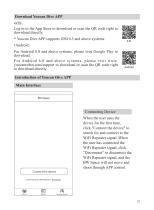
Download Youcan Dive APP •iOS: Log in to the App Store to download or scan the QR code right to download directly. * Youcan Dive APP supports iOS10.3 and above systems. •Android: For Andriod 8.0 and above systems, please visit Google Play to download. For Andriod 6.0 and above systems, please visit www. youcanrobot.com/support to download or scan the QR code right to download directly. Introduction of Youcan Dive APP Main Interface Connecting Device When the user uses the device for the first time, click "Connect the device" to search for and connect to the WiFi Repeater signal. When the...
Open the catalog to page 15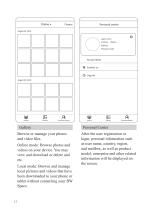
Gallery Browse or manage your photos and video files. Online mode: Browse photos and videos on your device. You may view and download or delete and etc. Local mode: Browse and manage local pictures and videos that have been downloaded to your phone or tablet without connecting your BW Space. 11 Personal Center After the user registration or login, personal information such as user name, country, region, and mailbox, as well as product model, enterprise and other related information will be displayed on the screen.
Open the catalog to page 16All Youcan Robotics (Shanghai) Co. catalogs and brochures
-
BW Space Pro User Manual V4
31 Pages
-
BW Space Pro Max User Manual
29 Pages



