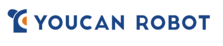
Catalog excerpts

BW Space Pro ・User Manual 0
Open the catalog to page 1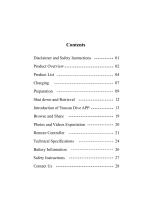
Contents Disclaimer and Safety Instructions Product Overview Product List Shut down and Retrieval Introduction of Youcan Dive APP Photos and Videos Exportation Remote Controller Technical Specifications Battery Information Safety Instructions
Open the catalog to page 2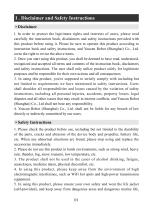
I . Disclaimer and Safety Instructions • Disclaimer l. In order to protect the legitimate rights and interests of users, please read carefully the instruction book, disclaimers and safety instructions provided with this product before using it. Please be sure to operate this product according to instruction book and safety instructions, and Youcan Robot (Shanghai) Co., Ltd. owns the right to revise the above items. 2. Once you start using this product, you shall be deemed to have read, understood, recognized and accepted all terms and contents of the instruction book, disclaimers and safety...
Open the catalog to page 3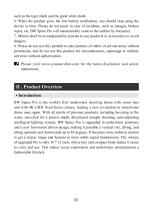
such as the tiger shark and the great white shark. 6. When the product gives the low battery notification, you should stop using the device in time. Please do not panic in case of incidents, such as outages, broken ropes, etc. BW Space Pro will automatically come to the surface by buoyancy. 7. Minors shall be accompanied by parents to use products or accessories to avoid dangers. 8. Please do not use this product to take pictures of others or private areas without permission, and do not use this product for reconnaissance, espionage or military activities without authorization. Please visit...
Open the catalog to page 4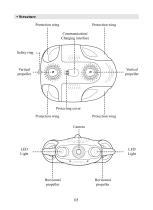
• Structure Protection wing Protection wing Communication/ Charging interface Safety ring Vertical propeller Vertical propeller Protecting cover Protection wing Protection wing Camera Horizontal propeller Horizontal propeller
Open the catalog to page 5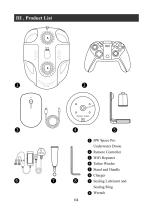
Remote Controller Underwater Drone WiFi Repeater Tether Winder Stand and Handle Charger Sealing Lubricant and Sealing Ring Wrench
Open the catalog to page 6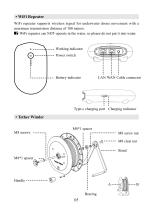
• WiFi Repeater WiFi repeater supports wireless signal for underwater drone movement with a maximum transmission distance of 100 meters. WiFi repeater can NOT operate in the water, so please do not put it into water. Working indicator Power switch Battery indicator Type-c charging port Charging indicator • Tether Winder M8 screws M8 screw nut M8 cleat nut Stand
Open the catalog to page 7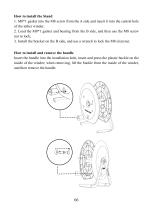
How to install the Stand 1. M8*1 gasket into the M8 screw from the A side and insert it into the central hole of the tether winder; 2. Load the M8*1 gasket and bearing from the B side, and then use the M8 screw nut to lock; 3. Install the bracket on the B side, and use a wrench to lock the M8 cleat nut. How to install and remove the handle Insert the handle into the installation hole, insert and press the plastic buckle on the inside of the winder; when removing, lift the buckle from the inside of the winder, and then remove the handle.
Open the catalog to page 8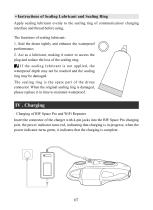
• Instructions of Sealing Lubricant and Sealing Ring Apply sealing lubricant evenly to the sealing ring of communication/ charging interface and thread before using. The functions of sealing lubricant: 1. Seal the drone tightly and enhance the waterproof performance; 2. Act as a lubricant, making it easier to access the plug and reduce the loss of the sealing ring; If the sealing lubricant is not applied, the waterproof depth may not be reached and the sealing ring may be damaged. The sealing ring is the spare part of the drone connector. When the original sealing ring is damaged, please...
Open the catalog to page 9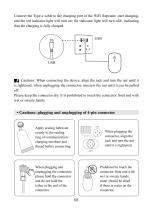
Connect the Type-c cable to the charging port of the WiFi Repeater, start charging, and the red indicator light will turn on; the indicator light will turn ofiE, indicating that the charging is fully charged. USB Cautions: When connecting the device, align the jack and turn the nut until it is tightened; when unplugging the connector, unscrew the nut until it can be pulled off. Please keep the connector dry. It is prohibited to touch the connector front end with wet or sweaty hands. • Cautions: plugging and unplugging of 4-pin connector nut Apply sealing lubricant evenly to the sealing ring...
Open the catalog to page 10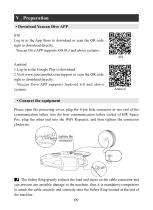
V . Preparation • Download Youcan Dive APP iOS Log in to the App Store to download or scan the QR code right to download directly. · Youcan Dive APP supports iOS10.3 and above systems. iOS Andriod 1.Log in to the Google Play to download. 2.Visit www.youcanrobot.com/support or scan the QR code right to download directly. · Youcan Dive APP supports Android 6.0 and above systems. • Connect the equipment Please open the protecting cover, plug the 4-pin hole connector at one end of the communication tether into the host communication tether socket of BW Space Pro, plug the other end into the...
Open the catalog to page 11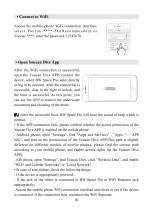
• Connect to WiFi Access the mobile phone WiFi connection interface, s e l e c t Yo u c a n - * * * * - 5 G ( R e c o m m e n d e d ) o r Youcan-****, enter the password: 12345678. • Open Youcan Dive App After the WiFi connection is successful, open the Youcan Dive APP, connect the device, select BW Space Pro, enter directly or log in by account. After the connection is successful, slide to the right to unlock, and the boot is successful. At this point, you can use the APP to control the underwater movement and shooting of the drone. After the successful boot, BW Space Pro will have the...
Open the catalog to page 12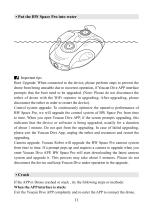
• Put the BW Space Pro into water Important tips Boot Upgrade: When connected to the device, please perform steps to prevent the drone from being unusable due to incorrect operation, if Youcan Dive APP interface prompts that the boot need to be upgraded. (Note: Please do not disconnect the tether of drone with the WiFi repeater in upgrading; After upgrading, please disconnect the tether in order to restart the device). Control system upgrade: To continuously optimize the operative performance of BW Space Pro, we will upgrade the control system of BW Space Pro from time to time. When you...
Open the catalog to page 13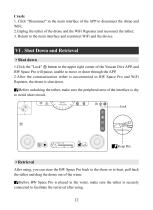
Crash: 1. Click "Disconnect" in the main interface of the APP to disconnect the drone and WiFi; 2.Unplug the tether of the drone and the WiFi Repeater and reconnect the tether; 3. Return to the main interface and reconnect WiFi and the device. VI . Shut Down and Retrieval • Shut down 1.Click the "Lock" button in the upper right corner of the Youcan Dive APP, and BW Space Pro will pause, unable to move or shoot through the APP. 2.After the communication tether is unconnected to BW Space Pro and WiFi Repeater, the drone is shut down. Before unlocking the tether, make sure the peripheral area...
Open the catalog to page 14All Youcan Robotics (Shanghai) Co. catalogs and brochures
-
BW Space User Manual
104 Pages
-
BW Space Pro Max User Manual
29 Pages



