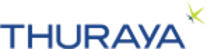
Catalog excerpts
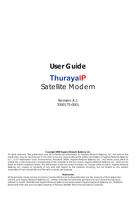
User Guide ThurayaIP Satellite Modem Revision A.1 3500175-0001 Copyright 2008 Hughes Network Systems, LLC. All rights reserved. This publication and its contents are proprietary to Hughes Network Systems, LLC. No part of this publication may be reproduced in any form or by any means without the written permission of Hughes Network Systems, LLC., 11717 Exploration Lane, Germantown, Maryland 20876. Hughes Network Systems, LLC., has made every effort to ensure the correctness and completeness of the material in this document. Hughes Network Systems, LLC., shall not be liable for errors contained herein. The information in this document is subject to change without notice. Hughes Network Systems, LLC. makes no warranty of any kind with regard to this material, including, but not limited to, the implied warranties of merchantability and fitness for a particular purpose. Trademarks All trademarks, marks, names, or product names referenced in this publication are the property of their respective owners, and Hughes Network Systems, LLC. neither endorses nor otherwise sponsors any such products or services referred to herein. HUGHES and Hughes Network Systems are trademarks of Hughes Network Systems, LLC. THURAYA trademark is the sole and exclusive property of Thuraya Satellite Telecommunications Company.
Open the catalog to page 1
Safety Information For your safety and protection, read this entire user guide before you attempt to use ThurayaIP Satellite Modem. In particular, read this safety section carefully. Keep this safety information where you can refer to if necessary. Warning Symbols Used in this Guide This section introduces the various types of warnings used in this document to alert you to possible safety hazards. WARNING Potential radio frequency (RF) hazard. Where you see this alert symbol and WARNING heading, strictly follow the warning instructions to avoid injury to eyes or other personal injury....
Open the catalog to page 3
Warnings for THURAYAIP Do not stand in front of the Antenna This device emits radio frequency energy when in the transmit mode. To avoid injury, do not place head or other body parts in front of the satellite antenna when system is operational. Maintain a distance of one meter away from the front of ThurayaIP’s antenna. Properly ground the Antenna Failure to properly ground the optional external antenna may result in severe personal injury or death. Do not attempt to ground the optional external antenna unless you have the skills to do so in accordance with local electrical codes. Do not...
Open the catalog to page 4
In the vicinity of blasting work and in explosive environments Never use ThurayaIP where blasting work is in progress. Observe all restrictions and follow any regulations or rules. Areas with a potentially explosive environment are often, but not always, clearly marked. Do not use ThurayaIP while at a petrol filling station. Do not use near fuel or chemicals. Qualified service Do not attempt to disassemble your ThurayaIP. ThurayaIP does not contain consumer-serviceable components. Only qualified service personnel may install or repair equipment. Batteries and accessories Use approved...
Open the catalog to page 5
Pacemakers The various brands and models of cardiac pacemakers available exhibit a wide range of immunity levels to radio signals. Therefore, people who wear a cardiac pacemaker and who want to use a Satellite Modem should seek the advice of their cardiologist. If, as a pacemaker user, you are still concerned about interaction with ThurayaIP, we suggest you follow these guidelines: • Maintain a distance of 15 cm between ThurayaIP and your pacemaker; • Maintain a distance of one meter away from the front of ThurayaIP’s antenna; • Refer to your pacemaker product literature for information on...
Open the catalog to page 6
Introduction Your ThurayaIP is a Satellite Modem that provides portable, high-speed data communications via satellite. Using “Always On” technology, you can remain connected to the Internet while only sending or receiving the data that you need at speeds of up to 444kbits/s, just as if you were sitting at your office desk. ThurayaIP works with your computer using an Ethernet, USB or Wi-Fi connection. While ThurayaIP operates very similarly to other data modems that you may be familiar with, there are a few important operating differences to note. Please read this user guide carefully to...
Open the catalog to page 9
Software Installation and Configuration Your PC must support an Ethernet, USB or Wireless LAN interface to operate with ThurayaIP. The CD ROM contains USB drivers for Windows 2000, XP, Vista and MAC OS10.3 and later operating systems. If you intend to use the ThurayaIP with a USB connection, please insert the CD ROM into the computer and follow the instructions to install the USB driver. MAC users will also need to carry out the following steps after the USB driver install completes: 1) plug in USB cable 2) Select Apple Menu->System Preferences on the MAC 3) Go to "Network" 4) A new network...
Open the catalog to page 10
STEP 1: SIM INSERTION 1. Unpack the modem and accessories. Your service provider will have provided you with a SIM card. 2. Insert SIM provided by your Service Provider into the SIM holder inside the battery compartment as shown. SIM Insertion Orientation 3. To close the battery door, hook the battery door tab under the edge of the large opening in the enclosure near the data connector ports. Firmly press the battery door into the opening. The seal around the battery door should snugly fit between the door and the enclosure with no pinch points visible. Once a good seal has been made, screw...
Open the catalog to page 11
When the GPS icon stops flashing then ThurayaIP has successfully updated its GPS position. STEP 4: DATA CONNECTIONS Connect the ThurayaIP to your PC using Ethernet or USB. It is also possible to connect using the wireless LAN facility, but use one of the wired connections for the first time setup. Data Connections ETHERNET Connect the Ethernet cable to your laptop’s network interface and insert the other end of the connector into the ThurayaIP. Note: Any Ethernet cable can be used to connect the laptop and modem as long as it is less than100 meters in length. USB You will first need to...
Open the catalog to page 12All Thuraya catalogs and brochures
-
Thuraya Orion IP Factsheet
2 Pages
-
Orion IP
8 Pages
-
Thuraya Atlas IP Factsheet
2 Pages
-
Thuraya Atlas IP Brochure
8 Pages
-
ATLAS IP+
8 Pages
-
Thuraya Sat Sleeve
6 Pages
-
Seagull 5000i
2 Pages
-
Thuraya XT-PRO DUAL
8 Pages
-
XT-DUAL
8 Pages
-
XT-Hotspot
8 Pages
-
XT
6 Pages
-
SatSleeve Hotspot
2 Pages
-
SF2500
6 Pages
-
XT-PRO
6 Pages
-
XT-LITE
6 Pages
-
SatSleeve+
8 Pages
Archived catalogs
-
Seagull 5000i
2 Pages
-
Seagull 5000 BROCHURE
2 Pages
-
THURAYA MARINE 2010
16 Pages
-
THURAY SG - 2520 2010
12 Pages
-
TRURAYA 2510 2010
12 Pages
-
TRURAYA XT 2010
12 Pages
-
ThurayaIP Brochure
4 Pages
-
Hughes 7100
76 Pages
-
Hughes 7101
77 Pages
-
SO-2510
2 Pages
-
SG-2520
2 Pages




























