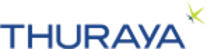
Catalog excerpts
HUGHES - 7101 User Manual
Open the catalog to page 1
needs to be extended only when operating in satellite mode Earset jack _ Volume keys- active audio device Scroll keys redial numbers external devices operate with softkey actions as indicated in display line ends connection switches phone on/off, rejects incoming calls, steps back in menu - phone numbers - short dialling numbers - one touch dialling numbers - quick menu access - phonebook entries dials international prefix and enters space in phonebook short dialling numbers, sends pause for DTMF signal
Open the catalog to page 2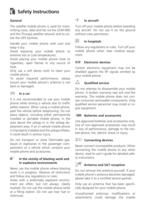
The satellite mobile phone is used for trans- mitting voice, data and fax via the GSM-900 and the Thuraya satellite network and to uti- Handle your mobile phone with care and Avoid exposing your mobile phone to extreme hot or cold temperatures. Avoid placing your mobile phone close to cigarettes, open flames or any source of Only use a soft damp cloth to clean your mobile phone. To avoid impaired performance, please ensure your mobile phone's antenna is not It is not recommended to use your mobile phone while driving a vehicle due to traffic safety reasons. When using a mobile phone, park...
Open the catalog to page 3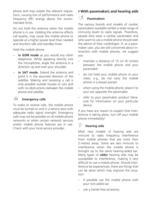
phone and may violate the relevant regula- tions, causing loss of performance and radio frequency (RF) energy above the recom- mended limits. Do not hold the antenna when the mobile phone is in use. Holding the antenna affects call quality, may cause the mobile phone to operate at a higher power level than needed and shortens talk and standby times. Hold the mobile phone - in GSM mode as you would any other telephone. While speaking directly into the microphone, angle the antenna in a direction up and over your shoulder. - in SAT mode: Extend the antenna and point it in the assumed...
Open the catalog to page 4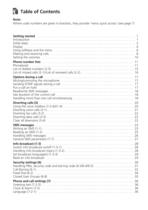
! Table of Contents Note: Where code numbers are given in brackets, they provide ’menu quick access’ (see page 7) Getting started . . . . . . . . . . . . . . . . . . . . . . . . . . . . . . . . . . . . . . . . . . . . . . . . . . . . . . . . 1 Introduction . . . . . . . . . . . . . . . . . . . . . . . . . . . . . . . . . . . . . . . . . . . . . . . . . . . . . . . . . . . 1 Initial steps . . . . . . . . . . . . . . . . . . . . . . . . . . . . . . . . . . . . . . . . . . . . . . . . . . . . . . . . . . . . 2 Display . . . . . . . . . . . . . . . . . . . . . . . . . . . . . . . . . . . . . ....
Open the catalog to page 5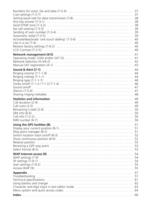
Numbers for voice, fax and data (7-2-4) . . . . . . . . . . . . . . . . . . . . . . . . . . . . . . . . . . . . . Cost settings (7-3-7) . . . . . . . . . . . . . . . . . . . . . . . . . . . . . . . . . . . . . . . . . . . . . . . . . . . . Setting baud rate for data transmission (7-8) . . . . . . . . . . . . . . . . . . . . . . . . . . . . . . . . . . Any key answer (7-3-1) . . . . . . . . . . . . . . . . . . . . . . . . . . . . . . . . . . . . . . . . . . . . . . . . . . Send DTMF tone (7-3-2) . . . . . . . . . . . . . . . . . . . . . . . . . . . . . . . . . . . . . . . . . . . . . . . . ....
Open the catalog to page 6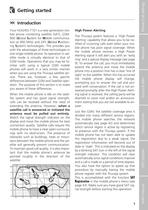
Getting started bile phone combining satellite (SAT), GSM- 900 (Global System for Mobile communica- tion at 900 MHz) and GPS (Global Position- ing System) technologies. This provides you with the advantages of three technologies in one single mobile phone. Its operation in sat- ellite mode is virtually identical to that of GSM mode. Operations that you may be fa- miliar with using a typical GSM mobile phones will work in a very similar manner when you are using the Thuraya satellite ser- vice. There are, however, a few specific differences between GSM and Satellite oper- ation. The purpose...
Open the catalog to page 7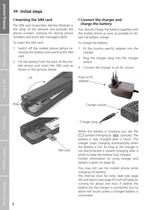
The SIM card (Subscriber Identity Module) is the 'plug' to the network and provides the phone number, memory for storing phone numbers and short text messages (SMS). 1. Switch off the mobile phone before re- moving the battery and inserting the SIM 2. Lift the battery from the back of the mo- bile phone and insert the SIM card as shown in the pictures below You should charge the battery supplied with the mobile phone as soon as possible to ob- tain full battery charge. 1. Fit the country specific adapter into the 2. Plug the charger plug into the charger 3. Connect the charger to an AC...
Open the catalog to page 8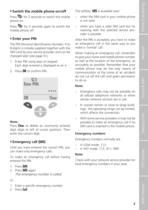
► Switch the mobile phone on/off Press for 2 seconds to switch the mobile Press for 2 seconds again to switch the The PIN (Personal Identification Number; 4 to 8 digits) is initially supplied together with the SIM card by your service provider and can be changed later (see page 31). 1. Enter PIN using keys on keypad. Each digit entered is displayed as an * Press Clear to delete an incorrectly entered digit (digit to left of cursor position). Then enter the correct digit. Until you have entered the correct PIN, you can make only emergency calls. To make an emergency call before having The...
Open the catalog to page 9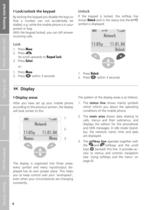
By locking the keypad you disable the keys so that a number can not accidentally be dialled, e.g. while the mobile phone is in your With the keypad locked, you can still answer incoming calls. (to scroll upwards to Keypad Lock) 2. Press within 3 seconds If the keypad is locked, the softkey line 2. Press within 3 seconds After you have set up your mobile phone according to the previous section, the display will look similar to this: The display is organised into three areas; every symbol and every input/output dis- played has its own proper place. This helps you to keep control over your...
Open the catalog to page 10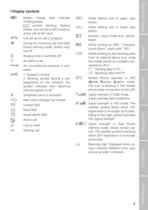
iiiiiiiy Battery charge level indicator HID symbol blinking: Battery empty, one minute is left to end an active call at the most h» Call set up or call in progress .lij!!. During an incoming call and High Power Alerting mode: Switch ring- J:. Ringing tone is switched off 2. Blinking symbol during a call: symbol indicates that ciphering 'Ü!' Simplified menu is activated U..U New voice message has arrived While editing text in upper case While editing text in lower case Numeric input mode (e.g. phone- While writing an SMS: 'Character count-down', starts with '160' While sending to and...
Open the catalog to page 11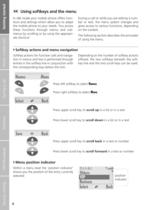
►M Using softkeys and the menu In idle mode your mobile phone offers func- tions and settings which allow you to adapt the mobile phone to your needs. You access these functions through menus and sub- menus by scrolling or by using the appropri- During a call or while you are editing a num- ber or text, the menu system changes and gives access to various functions, depending The following section describes the principles ► Softkey actions and menu navigation Softkey actions for function calls and naviga- Depending on the number of softkey actions tion in menus and lists is performed through...
Open the catalog to page 12All Thuraya catalogs and brochures
-
Thuraya Orion IP Factsheet
2 Pages
-
Orion IP
8 Pages
-
Thuraya Atlas IP Factsheet
2 Pages
-
Thuraya Atlas IP Brochure
8 Pages
-
ATLAS IP+
8 Pages
-
Thuraya Sat Sleeve
6 Pages
-
Seagull 5000i
2 Pages
-
Thuraya XT-PRO DUAL
8 Pages
-
XT-DUAL
8 Pages
-
XT-Hotspot
8 Pages
-
XT
6 Pages
-
SatSleeve Hotspot
2 Pages
-
SF2500
6 Pages
-
XT-PRO
6 Pages
-
XT-LITE
6 Pages
-
SatSleeve+
8 Pages
Archived catalogs
-
Seagull 5000i
2 Pages
-
Seagull 5000 BROCHURE
2 Pages
-
THURAYA MARINE 2010
16 Pages
-
THURAY SG - 2520 2010
12 Pages
-
TRURAYA 2510 2010
12 Pages
-
TRURAYA XT 2010
12 Pages
-
ThurayaIP User Manual
54 Pages
-
ThurayaIP Brochure
4 Pages
-
Hughes 7100
76 Pages
-
SO-2510
2 Pages
-
SG-2520
2 Pages




























