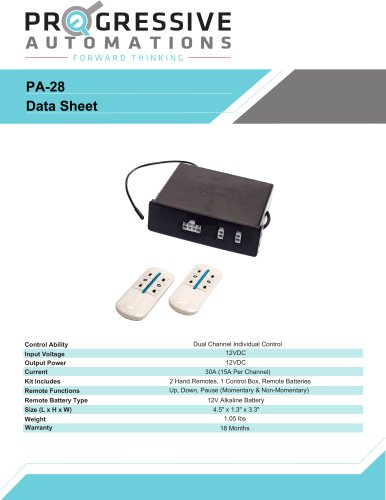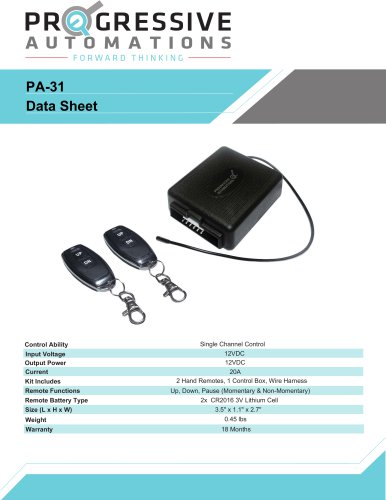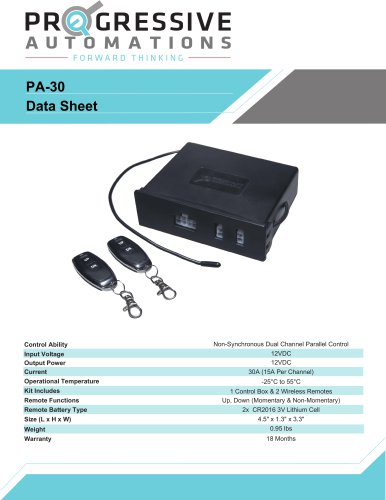Catalog excerpts

FLT-11 Scan for more information User Manual
Open the catalog to page 1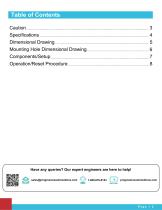
Table of Contents Caution Dimensional Drawing Mounting Hole Dimensional Drawing Components/Setup Operation/Reset Procedure Have any queries? Our expert engineers are here to help! sales@progressiveautomations.com
Open the catalog to page 2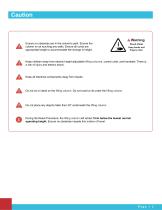
Ensure no obstacles are in the column's path. Ensure the column is not touching any walls. Ensure all cords are appropriate length to accommodate the change in height. Pinch Point Keep hands and fingers clear. Keep children away from electric height-adjustable lifting columns, control units, and handsets. There is a risk of injury and electric shock. Keep all electrical components away from liquids. Do not sit or stand on the lifting column. Do not crawl or lie under the lifting column. Do not place any objects taller than 20" underneath the lifting column. During the Reset Procedure, the...
Open the catalog to page 3
Specifications Input Voltage Output Voltage Stroke Weight Capacity Speed Height Range Duty Cycle Material Temperature Rating Feature Start and Stop Description The tablelift will accelerate to maximum speed and decelerate to a stop to ensure smooth travel.
Open the catalog to page 4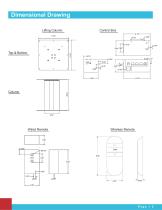
Dimensional Drawing Control Box Lifting Column Wired Remote Wireless Remote
Open the catalog to page 5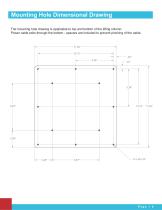
Mounting Hole Dimensional Drawing The mounting hole drawing is applicable to top and bottom of the lifting column. Power cable exits through the bottom - spacers are included to prevent pinching of the cable.
Open the catalog to page 6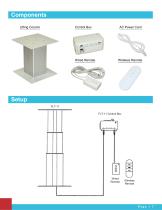
Components Lifting Column Wired Remote Wireless Remote Wired Remote Wireless Remote
Open the catalog to page 7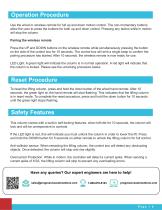
Operation Procedure Use the wired or wireless remote for full up and down motion control. The non-momentary buttons allow the user to press the buttons for both up and down control. Pressing any button while in motion will stop the column. Pairing the wireless remote Press the UP and DOWN buttons on the wireless remote while simultaneously pressing the button on the side of the control box for 10 seconds. The control box will emit a single beep to confirm the pairing procedure has started. After 10 seconds, the wireless remote is now ready for use. LED Light: A green light will indicate the...
Open the catalog to page 8All Progressive Automations catalogs and brochures
-
FLTCON-3
3 Pages
-
PA-CB1-4
2 Pages
-
PA-28
3 Pages
-
PA-33
3 Pages
-
PA-25
3 Pages
-
FLTCON-2
4 Pages
-
PA-31
3 Pages
-
PA-22
2 Pages
-
FLTCON-4
3 Pages
-
FLTCON-1
3 Pages
-
PA-20
2 Pages
-
PA-30
3 Pages
-
PA-04 Data sheet
10 Pages
-
PA-13 Data sheet
8 Pages
-
PA-01 Data sheet
7 Pages
-
PA-06 Data sheet
7 Pages