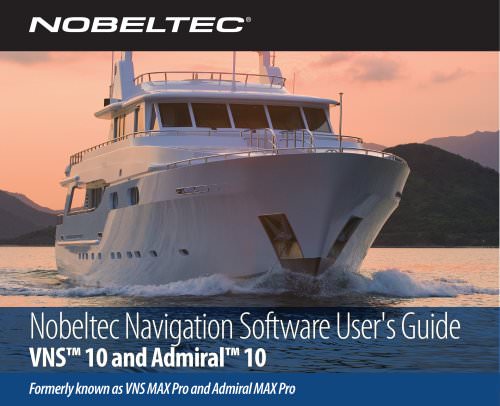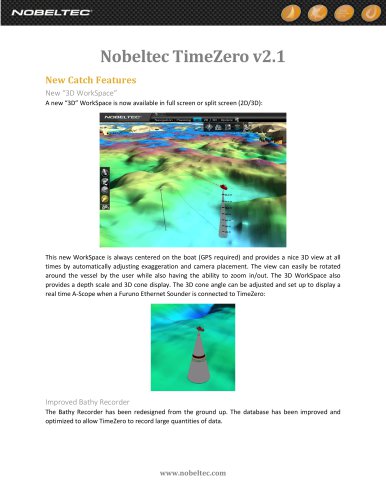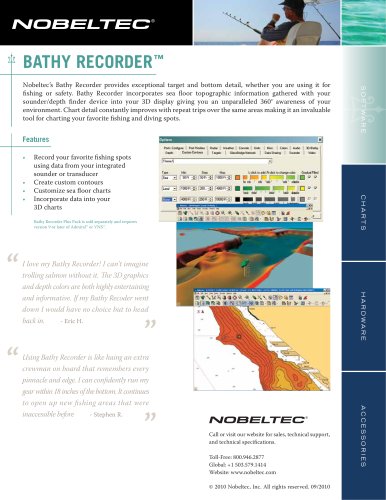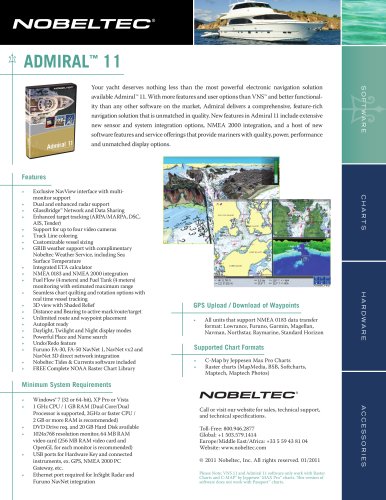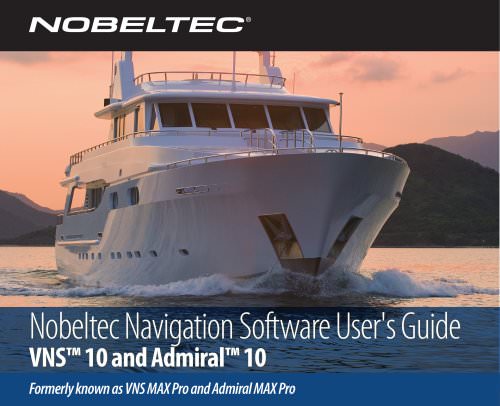Catalog excerpts
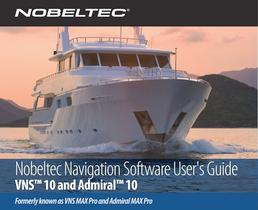
Nobeltec Navigation Software User's Guide VNS™ 10 and Admiral™ 10 Formerly known as VNS MAX Pro and Admiral MAX Pro
Open the catalog to page 1
^^D® Call Nobeltec at 800-946-2877 to order! Nobeltec Navigation The InSight Radar (IR2) leverages the power of the PC to bring together the world's best navigation software with the familiarity of traditional radar to create the ultimate navigation system. IR2 offers unparalleled chart plotting and radar abilities that provide higher resolution and greater confidence. IR2 surpasses traditional radar systems through its use of VNS10 and Admiral 10. These navigation programs make the IR2 easy-to-use, affordable to update and provide functionality not found on other radars. What's more,...
Open the catalog to page 2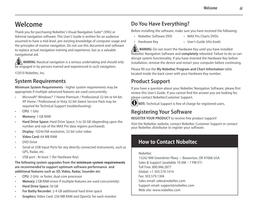
Thankyou for purchasing Nobeltec's Visual Navigation Suite8 (VNS) or Admiral navigation software. This User's Guide is written for an audience assumed to have a mid-level, pre-existing knowledge of computer usage and the principles of marine navigation. Do not use this document and software to replace actual navigation training and experience, but as a valuable WARNING: Nautical navigation is a serious undertaking and should only be engaged in by persons trained and experienced in such navigation. System Requirements Minimum System Requirements - higher system requirements may be...
Open the catalog to page 3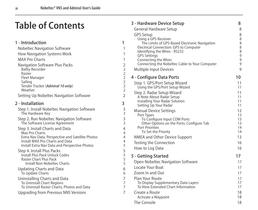
Nobeltec® VNS and Admiral User's Guide Nobeltec Navigation Software 1 How Navigation Systems Work 1 Navigation Software Plus Packs 2 Tender Tracker (Admiral 10 only) 2 Setting Up Nobeltec Navigation Software 2 Step 1. Install Nobeltec Navigation Software 3 Step 2. Run Nobeltec Navigation Software 3 The Software License Agreement 3 Step 3. Install Charts and Data 4 Extra Nav Data, Perspective and Satellite Photos 4 Install MAX Pro Charts and Data 4 Install Extra Nav Data and Perspective Photos 5 Step 4. Install Plus Packs 5 Install Plus Pack Unlock Codes 5 Raster Chart Plus Pack 5 Install...
Open the catalog to page 4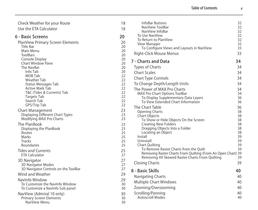
Check Weather for your Route 18 PlanView Primary Screen Elements 20 Chart Window Pane 20 Displaying Different Chart Types 23 3D Navigator Controls on theToolBar 27 To Customize the Navlnfo Window 30 To Customize a Navlnfo Sub panel 30 NavView (Admiral 10 only) 30 Primary Screen Elements 30 To Configure Views and Layouts in NavView 33 Right-Click Mouse Menus 33 Chart Type Controls 34 To Change Depth/Length Units 34 MAX Pro Chart Options ToolBar 34 To Display Supplementary Data Layers 36 To View Extended Chart Information 36 To Show or Hide Objects On the Screen 38 Dragging Objects Into a...
Open the catalog to page 5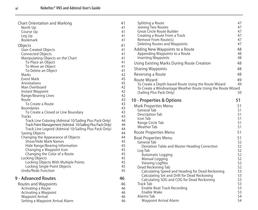
Nobeltec® VNS and Admiral User's Guide Chart Orientation and Marking 41 Manipulating Objects on the Chart 41 To Create a Closed or Line Boundary 43 Track Line Coloring (Admiral 10/Sailing Plus Pack Only) 44 Track Point Management (Admiral 10/Sailing Plus PackOnly) 44 Track Line Legend (Admiral 10/Sailing Plus PackOnly) 44 Changing the Appearance of Objects 44 Show/Hide Mark Names 45 Hide Range/Bearing Information 45 Changing a Waypoint Icon 45 Changing the Color of a Route 45 Locking Objects With Multiple Points 45 Locking Single Point Objects 45 Setting a Waypoint Arrival Alarm 46 Great...
Open the catalog to page 6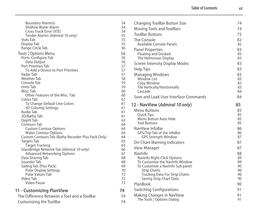
Shallow Water Alarm 54 Cross Track Error (XTE) 54 Tender Alarms (Admiral 10 only) 55 Tools I Options Menu 56 To Add a Device to Port Priorities 57 Other Features of the Misc. Tab 60 To Change Default Line Colors 61 Custom Contour Options 64 Water Contour Options 64 Custom Contours Tab (Bathy Recorder Plus Pack Only) 64 GlassBridge Network Tab (Admiral 10 only) 66 Advanced Networking Options 67 Sailing Tab (Plus Pack) 69 Polar Display Settings 70 The Difference Between a Tool and a ToolBar 74 Changing ToolBar Button Size 74 Moving Tools and ToolBars 74 Available Console Panels 82 Screen...
Open the catalog to page 7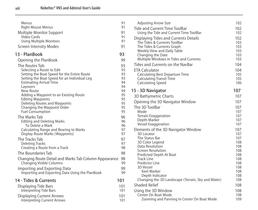
Nobeltec® VNS and Admiral User's Guide Right Mouse Menus 91 Multiple Monitor Support 91 Using Multiple Monitors 91 Screen Intensity Modes 91 Selecting a Route to Edit 93 Setting the Boat Speed for the Entire Route 93 Setting the Boat Speed for an Individual Leg 93 Estimating Arrival Time 94 Adding a Waypoint to an Existing Route 95 Deleting Routes and Waypoints 95 Changing the Waypoint Order 95 Editing and Deleting Marks 96 Calculating Range and Bearing to Marks 97 Display Route Marks (Waypoints) 97 Creating a Route from a Track 98 Changing Route Detail and Marks Tab Column Appearance 98...
Open the catalog to page 8
Zooming and Panning In Explore Mode 109 Adjusting BottomLock Height 110 Favorite Boat/Explore Views 110 Tools I Options I Weather 111 GRIB Weather Data 112 Getting GRIB Weather Data (VNS 10 and Admiral 10) 112 Getting OCENS® WeatherNet Data (Admiral 10) 112 GRIB Weather Options 112 GRIB Weather at Route (OCENS® WeatherNet/Admiral 10 only) 113 Windvantage™ Weather Routing 113 Weather Plus Pack 113 Getting XM Weather Data 113 XM/WxWorx Weather Layers 113 XM/WxWorx Weather Legend 114 XM Marine Statements and Warnings 114 Sirius Weather Data 114 Getting Sirius Weather Data 114 Sirius Weather...
Open the catalog to page 9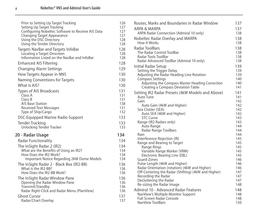
Nobeltec® VNS and Admiral User's Guide Prior to Setting Up Target Tracking 126 Setting Up Target Tracking 127 Configuring Nobeltec Software to Receive AIS Data 127 Changing Target Appearance 127 Using the Tender Directory 128 Targets NavBar and Targets InfoBar 128 Locating a Target Onscreen 128 Information Listed on the NavBar and InfoBar 128 Changing Alarm Settings 129 Naming Conventions for Targets 130 Received Text Messages 131 DSC-Equipped Marine Radio Support 133 Unlocking Tender Tracker 133 What are the Benefits of Using an IR2? 134 Important Notice Regarding 2kW Dome Models 134 The...
Open the catalog to page 10
Point and Click Radar (MARPA) 151 Acquiring MARPA Targets 151 Setting a Target Alarm 152 Target Tracking Terms and Acronyms 152 Radar Configuration Options 152 How to Interpret the Radar Picture 152 False echoes caused by reflection 153 False echoes caused by multiple reflection 153 Shadow and dead angle 154 False Echoes Caused by Side Lobes 154 Radar Horizon and Natural Anomalies 154 Minimum Detectable Range 155 Transmission Pulse Width 155 Troubleshooting Direct Connections 156 Test the Connection without the Radar Wizard 156 Troubleshooting Network Connections 156 Test the Connection...
Open the catalog to page 11All Nobeltec catalogs and brochures
-
Nobeltec TimeZero v2.1
11 Pages
-
accessories
2 Pages
-
catch
2 Pages
-
odyssey
3 Pages
-
BathyRecorder
1 Pages
-
RADAR
4 Pages
-
VNS™ 11
1 Pages
-
Admiral™ 11
2 Pages
-
TimeZero Trident
3 Pages
-
GPS 50W
18 Pages
-
RADAR
2 Pages
-
VNS 10
230 Pages