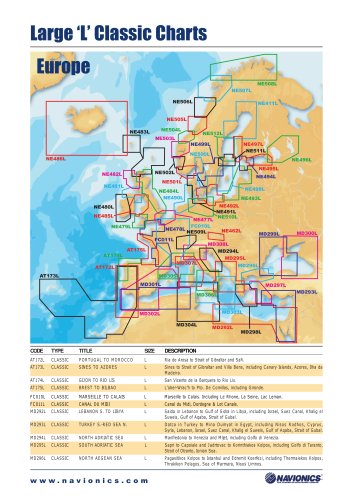Website:
Navionics
Website:
Navionics
Catalog excerpts
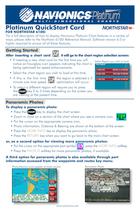
Platinum QuickStart Card NORTHSTARX- For a fu// description of how to display Navionics Platinum Chart features in a variety of ways, please refer to the Northstar 6100i Reference Manual. Software version 6.0 or higher required to access all of these features. Getting Started After inserting a chart card it will go to the chart region selection screen: • If inserting a new chart card for the first time you will sded Region you wish )o |oad notice an hourglass icon appears indicating the chart is being optimized for speed enhancements. • Select the chart region you wish to load at this time. • If this is the first time minute one time speed optimization will occur. • To select a different region will require you to press the ^^^key 2 to 3 times depending on the screen you are viewing at the present time. Panoramic Photos To display a panoramic photo: • Press the key to display the chart screen. • Zoom in close on a section of the chart where you see a camera icon. • Put the cursor on the appropriate camera icon. • Photo information, Distance & Bearing are shown at the bottom of the screen. • Press the MORE INFO key to display the panoramic photo. • Press the RETURN key when you want to go back to the main chart screen. or, as a second option for viewing more panoramic photos: • Put the cursor on the appropriate port symbol press the MORE INFO softkey. • Press the PHOTOS softkey for more panoramic photos, if available. A third option for panoramic photos is also available through port information accessed from the waypoints and routes key menu. Photo/Marina icons appear at lower zooms Panoramic Photo
Open the catalog to page 1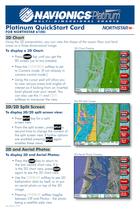
Platinum QuickStart Card Using the 3D presentation, you can view the shape of the ocean floor and land areas as a three-dimensional image. • Press the CONTROL softkey to set to Camera mode. (If not already in camera control mode.) • Using the cursor pad will allow you to view various areas and angles of interest as if looking from an inverted bowl placed over your vessel. You softkeys to maneuver the view. To display 3D/2D split screen view: screen view. • From the split screen, press second time to change the content of the split screen view. If further options are enabled pressing again...
Open the catalog to page 2All Navionics catalogs and brochures
-
Humminbird Models
2 Pages
-
Raymarine Models
2 Pages
Archived catalogs
-
Classic Charts Catalogue
2 Pages
-
NavPlanner Catalogue
2 Pages
-
Gold Catalogue
2 Pages
-
Platinum+ Catalogue
2 Pages
-
Platinum Catalogue
2 Pages