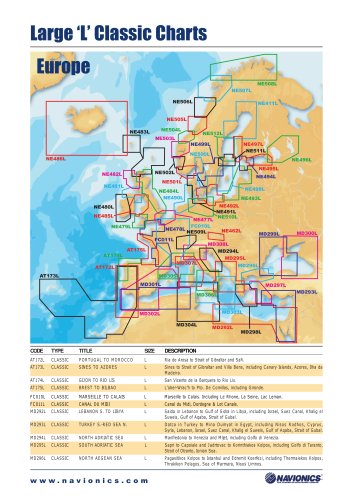Website:
Navionics
Website:
Navionics
Catalog excerpts
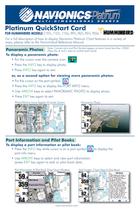
# NAVIONICS Plalìfium Platinum QuickStart Card For a full description of how to display Navionics Platinum Chart features in a variety of ways, please refer to the Humminbird Reference Manual. Panoramic Photos Note: Camera icon and Port Symbol appear al zoom ieveis /ess than .25SM. fPress the + and - keys lo contro! zoom ievei) To display a panoramic photo: • Put the cursor over the camera icon. M M • Press the INFO key to display photo. • Press INFO key again to exit. or, as a second option for viewing more panoramic photos: • Put the cursor on the port symbol. • Press the INFO key to display the PORT INFO menu. • Use ARROW keys to select PANORAMIC PHOTO to display photo. • Press EXIT key again to exit. Photo/Marina Icons Appear At Lower Zooms Port Information and Pilot Books To display a port information or pilot book: __ • Press the INFO key while cursor is on a port symbol Rlflto display the port info menu. • Use ARROW keys to select and view port information (press EXIT key again to exit) or pilot book data. Port Information & Riot Book Drop Down Window Split Screen: Chart View & Pilot Book
Open the catalog to page 1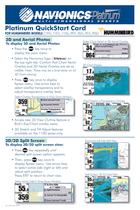
# NAVIONICS Plalìfium Platinum QuickStart Card To display 3D and Aerial Photos: display the main menu. • Select the Navionics logo ( EPtaiiium) on the top right tab. Confirm that Chart Aeria Overlay and 3D Aerial Overlay are set as visible. Note: There may be a brief delay on ali • Press key once to display Xpress menu. Use arrow keys to select overlay transparency and to adjust transparency overlay level. Select Overlay Transparency In Drop Down Window Select Chart Aerial or3DAerial Overlay Chart Display w/Transparency Overlay • Access new 3D View Outline feature in Bird's Eye/Chart combo...
Open the catalog to page 2All Navionics catalogs and brochures
-
Northstar Models
2 Pages
-
Raymarine Models
2 Pages
Archived catalogs
-
Classic Charts Catalogue
2 Pages
-
NavPlanner Catalogue
2 Pages
-
Gold Catalogue
2 Pages
-
Platinum+ Catalogue
2 Pages
-
Platinum Catalogue
2 Pages