
Catalog excerpts

TRANSAS PILOT PRO & NAVICOM DYNAMICS SENSORS QUICK USER GUIDE VER
Open the catalog to page 1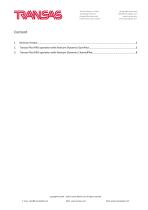
Transas Marine Limited 10 Eastgate Avenue, Eastgate Business park, Little Island, Cork, Ireland pilotpro@transas.com sales@transaspilot.com www.transas.com www.transaspilot.com
Open the catalog to page 2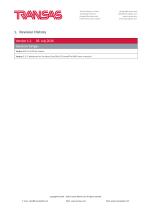
Transas Marine Limited 10 Eastgate Avenue, Eastgate Business park, Little Island, Cork, Ireland pilotpro@transas.com sales@transaspilot.com www.transas.com www.transaspilot.com
Open the catalog to page 3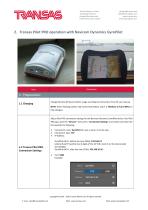
Transas Marine Limited 10 Eastgate Avenue, Eastgate Business park, Little Island, Cork, Ireland pilotpro@transas.com sales@transaspilot.com www.transas.com www.transaspilot.com Adjust Pilot PRO connection settings for the Navicom Dynamics GyroPilot device. Run Pilot PRO app, open the "Sensors" menu item, “Connection Settings” and create connection for the GyroPilot as following: Connection name: GyroPilot (it’s just a name, it can be any) Connection Type: TCP IP Address: GyroPilot (Wi‐Fi, before the June 2016): 192.168.X.Y ...
Open the catalog to page 4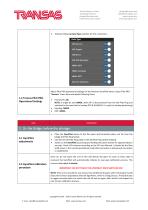
Transas Marine Limited 10 Eastgate Avenue, Eastgate Business park, Little Island, Cork, Ireland pilotpro@transas.com sales@transaspilot.com www.transas.com www.transaspilot.com Adjust Pilot PRO operational settings for the Navicom GyroPilot device. Open Pilot PRO "Sensors" menu item and adjust following items: Primary PS: AIS NOTE: it might be also NMEA, when GP is disconnected from the AIS Pilot Plug and switched to the own built‐in backup GPS & GLONASS. It is only for backup positioning) Heading: NMEA ROT: NMEA Place the GyroPilot device to the flat space and ...
Open the catalog to page 5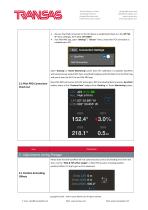
Transas Marine Limited 10 Eastgate Avenue, Eastgate Business park, Little Island, Cork, Ireland pilotpro@transas.com sales@transaspilot.com www.transas.com www.transaspilot.com Be sure that iPad connection to the GP device is established (check it in the iOS ‘Wi‐ Fi’ menu settings), Wi‐Fi SSID: GP XXXXX Run Pilot PRO app, open “Settings” / “Sensor” menu, check that TCP connection is established to GP: Open ‘Docking’ or ‘Route Monitoring’ panel: Once the calibration is complete, GyroPilot will autonomously output ROT data, smoothed heading and all AIS data from the Pilot Plug ...
Open the catalog to page 6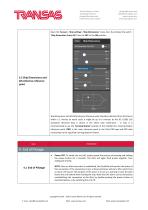
Transas Marine Limited 10 Eastgate Avenue, Eastgate Business park, Little Island, Cork, Ireland pilotpro@transas.com sales@transaspilot.com www.transas.com www.transaspilot.com Open the ‘Sensors’, ‘Ship settings’, ‘Ship Dimensions’ menu item. Re‐initialize the switch ‘Ship Dimensions From AIS’ from the OFF to the ON position: Ship dimensions and AIS GPS antenna reference point should be obtained from AIS Class A within a 1 minute (in worst cases it might be up to 6 minutes by AIS IEC 61993 Ed2 standard). Received data is shown in the white color ...
Open the catalog to page 7
Transas Marine Limited 10 Eastgate Avenue, Eastgate Business park, Little Island, Cork, Ireland pilotpro@transas.com sales@transaspilot.com www.transas.com www.transaspilot.com The GyroPilot uses the HDG information from the Pilot Plug’s AIVDO messages, as well as its own internal gyro, to calculate NMEA ROT messages. Since the AIVDO HDG messages are used to calibrate and bleed‐back the internal gyro, this means that the NMEA ROT messages produced are derived from both sets of information. Note, that the ...
Open the catalog to page 8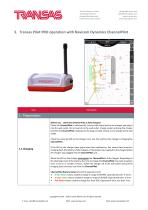
Transas Marine Limited 10 Eastgate Avenue, Eastgate Business park, Little Island, Cork, Ireland pilotpro@transas.com sales@transaspilot.com www.transas.com www.transaspilot.com Before use, ‐ check that Channel Pilot is fully charged! Check the ChannelPilot is switched off. Connect the mains lead to the charger and plug it into the wall outlet. Do not switch on the wall outlet. Charge socket and plug the charger lead into the ChannelPilot, making sure the plug is locked. Switch on the charger at the wall outlet. ...
Open the catalog to page 9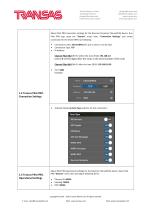
Transas Marine Limited 10 Eastgate Avenue, Eastgate Business park, Little Island, Cork, Ireland pilotpro@transas.com sales@transaspilot.com www.transas.com www.transaspilot.com Adjust Pilot PRO connection settings for the Navicom Dynamics ChannelPilot device. Run Pilot PRO app, open the "Sensors" menu item, “Connection Settings” and create connection for the ChannelPilot as following: Connection name: ChannelPilot (it’s just a name, it can be any) Connection Type: TCP IP Address: Channel Pilot Mk2 (Wi‐Fi, before the June 2016): 192.168.2.X ...
Open the catalog to page 10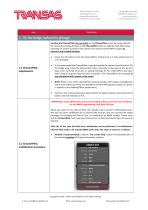
Transas Marine Limited 10 Eastgate Avenue, Eastgate Business park, Little Island, Cork, Ireland pilotpro@transas.com sales@transaspilot.com www.transas.com www.transaspilot.com Locating the ChannelPilot: Do not switch on the ChannelPilot until it has been placed in the required operating location as the ChannelPilot needs to calibrate itself after being switching on. Failure to observe this caution will cause the ChannelPilot to give an incorrect and unstable heading. Screw the AIS antenna onto the ChannelPilot, making sure it is fully seated and not cross threaded. ...
Open the catalog to page 11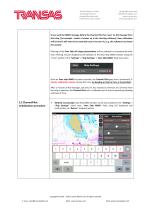
Transas Marine Limited 10 Eastgate Avenue, Eastgate Business park, Little Island, Cork, Ireland pilotpro@transas.com sales@transaspilot.com www.transas.com www.transaspilot.com If you send the MMSI message before the Channel Pilot has ‘seen’ an AIS message from that ship, (for example ‐ before it shows up in the charting software), then calibration will fail and it will need to be restarted once it has seen it, (e.g. the software has shown the vessel)! Filtering of the Own Ship AIS target presentation will be switched on automatically after ...
Open the catalog to page 12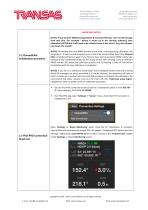
Transas Marine Limited 10 Eastgate Avenue, Eastgate Business park, Little Island, Cork, Ireland pilotpro@transas.com sales@transaspilot.com www.transas.com www.transaspilot.com IMPORTANT NOTES: NOTE1: If you send the MMSI message before the Channel Pilot has ‘seen’ an AIS message from that ship, (for example ‐ before it shows up in the charting software), then calibration will fail and it will need to be restarted once it has seen it, (e.g. the software has shown the vessel)! NOTE2: Re‐sending the same MMSI number at any time, including during calibration, will ...
Open the catalog to page 13All Navicom Dynamics catalogs and brochures
-
ShuttlePilot brochure
4 Pages
-
Training brochure
2 Pages
-
ChannelPilot RTK
4 Pages
-
Hyperion
4 Pages
-
GyroPilot Plus brochure
4 Pages
-
GyroPilot brochure
4 Pages
-
ChannelPilot brochure
4 Pages
-
HarbourPilot Triton brochure
4 Pages
Archived catalogs
-
ShuttlePilot Fixed Datasheet
1 Pages















