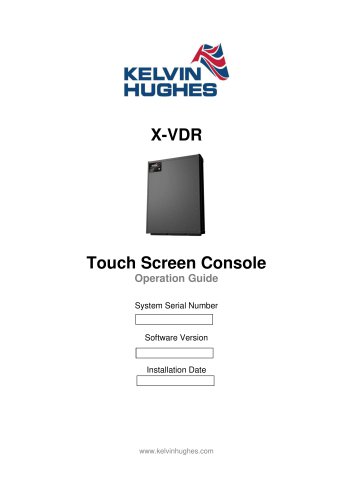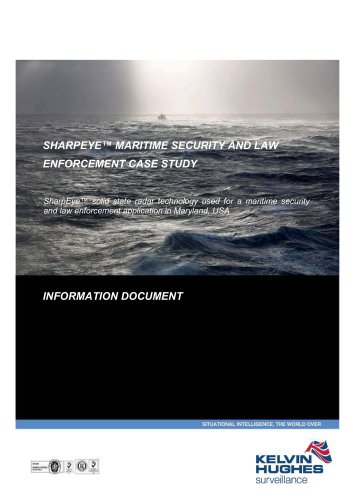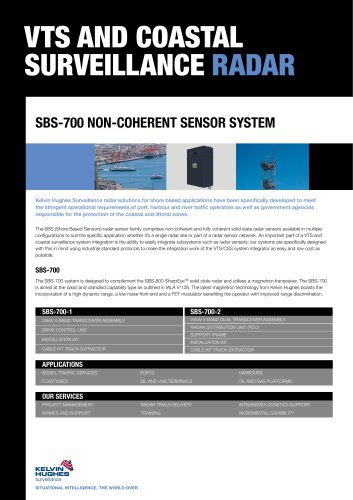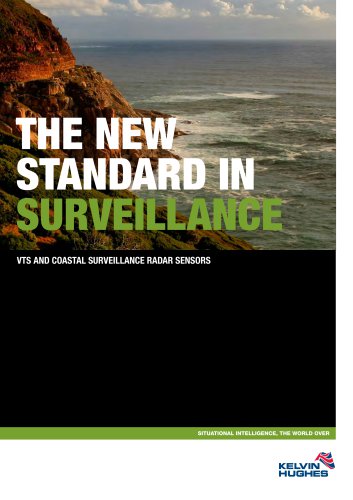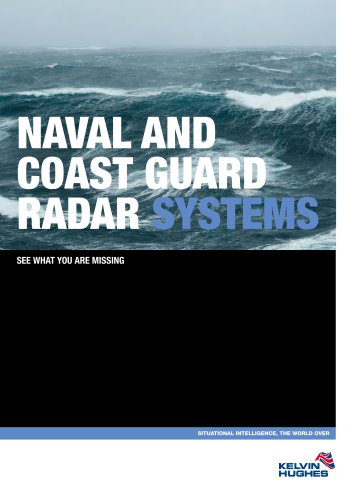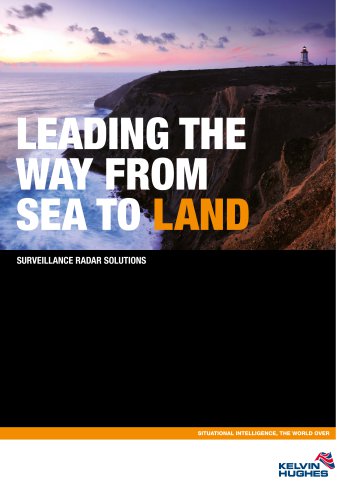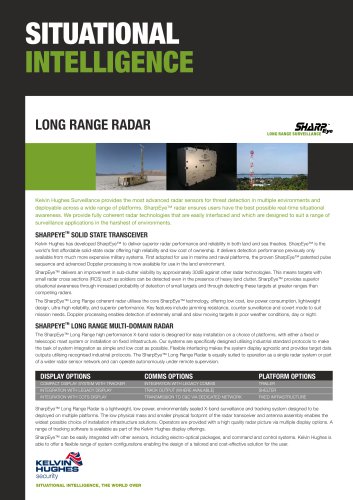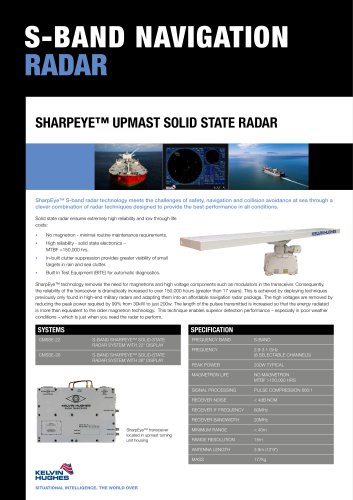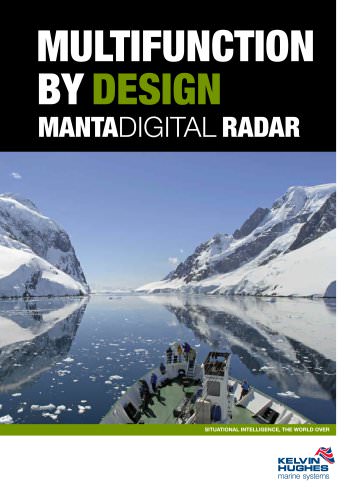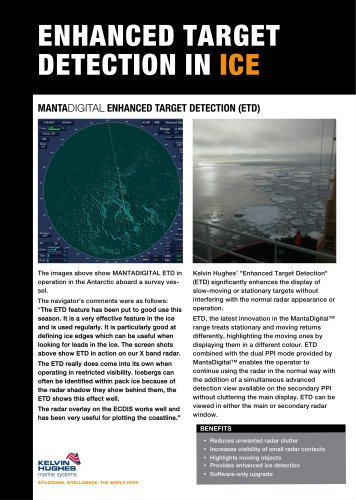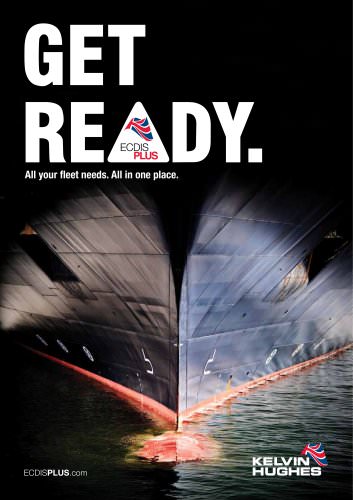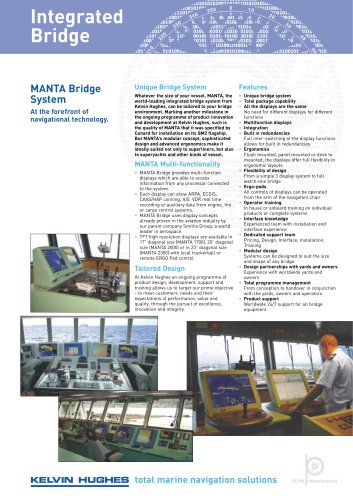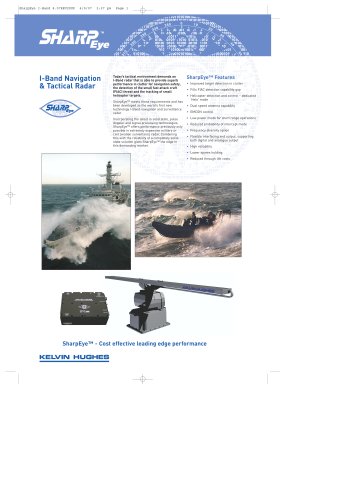Catalog excerpts
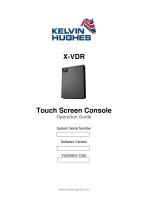
Touch Screen Console Operation Guide System Serial Number Software Version Installation Date
Open the catalog to page 1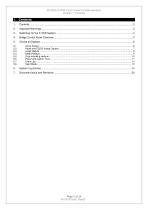
KH-2076 X-VDR Touch screen console operation Chapter 1: Contents
Open the catalog to page 2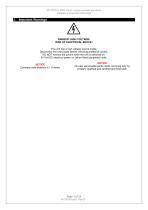
KH-2076 X-VDR Touch screen console operation Chapter 2: Important Warnings DANGER: HIGH VOLTAGE! RISK OF ELECTRICAL SHOCK! This unit has a high voltage source inside. Disconnect from the power before removing protective covers. DO NOT remove the covers while the unit is switched on. 24 Volt DC electrical power on (when fitted) peripheral units. NOTICE Compass safe distance is 1.8 metre. NOTICE No user serviceable parts inside, servicing only by properly qualified and certified technical staff.
Open the catalog to page 3
KH-2076 X-VDR Touch screen console operation Chapter 3: Switching On the X-VDR System 3. Switching On the X-VDR System The X-VDR is switched on at the Main Electronics Unit (MEU), using the system key (the key should not be left in the equipment while operational and the equipment should be switched on before any voyage starts. To switch the X-VDR on insert the key with the key-way pointing up and then turn clockwise by 90 degrees. You will notice the POWER indicator start to flash as power is applied to the hardware modules. When the POWER indicator stops flashing and remains steady, this...
Open the catalog to page 4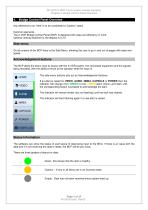
KH-2076 X-VDR Touch screen console operation Chapter 4: Bridge Control Panel Overview 4. Bridge Control Panel Overview Any reference to an ‘Alert’ is to be considered a ‘Caution’ status Common elements The X-VDR Bridge Control Panel (BCP) is designed with ease and efficiency in mind. Optimal viewing distance for the display is 0.7m Side menu On all screens of the BCP there is the Side Menu, allowing the user to go in and out of pages with ease and speed. Acknowledgement buttons The BCP alerts the ship’s crew to issues with the X-VDR system, the connected equipment and the signals being...
Open the catalog to page 5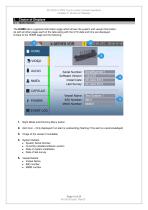
KH-2076 X-VDR Touch screen console operation Chapter 5: Choice of Displays 5. Choice of Displays 5.1 Home Screen The HOME tab is a general information page which shows the system and vessel information. As with all other pages each of the tabs along with the UTC date and time are displayed. Unique to the HOME page are the following: 1. Night Mode and Dimming Menu button. 2. Alert Icon – Only displayed if an alert is outstanding (flashing if the alert is unacknowledged) 3. Image of the vessel (if available) 4. System Details: System Serial Number Currently installed software version...
Open the catalog to page 6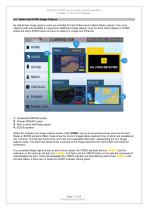
KH-2076 X-VDR Touch screen console operation Chapter 5: Choice of Displays 5.2 Radar and ECDIS Image Capture By default two image capture cards are installed for both S-Band and X-Band Radar capture. Two more capture cards are available on request for additional image capture, such as extra radar capture or ECDIS where the ship’s ECDIS does not have an option for image over Ethernet. > VIDEO1$ AUDI?± NMEA ECDIS 01 1. Unselected RADAR screen 2. Chosen RADAR screen 3. Alert to show lost Radar signal 4. ECDIS screens Within the software the image capture screen, titled VIDEO, has up to six...
Open the catalog to page 7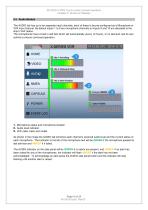
KH-2076 X-VDR Touch screen console operation Chapter 5: Choice of Displays 5.3 Audio Module The AUDIO tab has up to ten separate input channels; each of these is be pre-configured as a Microphone or VHF input channel. By default inputs 1 to 8 are microphone channels an inputs 9 and 10 are allocated to the ship’s VHF radios. The microphones have a built in self-test which will automatically (every 12 hours), or on demand, test its own activity to ensure continued operation. 1. Microphone status and microphone location 2. Audio level indicator 3. VHF radio make and model As shown in the image...
Open the catalog to page 8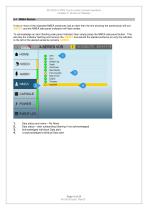
KH-2076 X-VDR Touch screen console operation Chapter 5: Choice of Displays 5.4 NMEA Module If one or more of the expected NMEA sentences has an alert then the line showing the sentence(s) will turn AMBER and the NMEA side panel indication will flash amber. To acknowledge an alert (flashing side panel indicator) then simply press the NMEA side panel button. This will stop the indicator flashing and remove the AMBER line behind the alerted sentence so only the indicator to the left of the alerted sentence remains AMBER. Data status and name – No Alerts. Data status – alert outstanding...
Open the catalog to page 9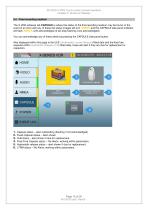
KH-2076 X-VDR Touch screen console operation Chapter 5: Choice of Displays 5.5 Final recording medium The X-VDR software tab CAPSULE is where the status of the final recording medium may be found. In the event of an error with any of these the status images will turn AMBER and the CAPSULE side panel indicator will flash AMBER until acknowledged (it will stop flashing once acknowledged). You can acknowledge any of these alerts by pressing the CAPSULE side panel button. Also displayed within this page is the ULB (Underwater Locator Beacon) fitted date and the float free capsule’s HRU...
Open the catalog to page 10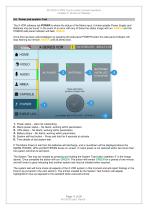
KH-2076 X-VDR Touch screen console operation Chapter 5: Choice of Displays 5.6 Power and system- Test The X-VDR software tab POWER is where the status of the Mains input, Uninterruptable Power Supply and Batteries may be found. In the event of an error with any of these the status image will turn AMBER and the POWER side panel indicator will flash AMBER. Once this has been acknowledged, by pressing the side panel POWER button the side panel indicator will stop flashing but remain AMBER until all alerts clear. A NMEA Press and How to perform a System Test Last System Test. 0124 1 1. Power...
Open the catalog to page 11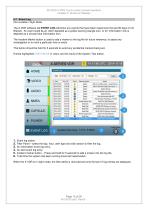
KH-2076 X-VDR Touch screen console operation Chapter 5: Choice of Displays 5.7 Event Log (Not available in Night Mode) The X-VDR software tab EVENT LOG will show any events that have been raised over the last 30 days (if not filtered). An event could be an ‘Alert’ depicted as a yellow warning triangle icon, or for ‘Information’ this is depicted as a circular blue information icon. The Incident Marker button is used to add a marker to the log file for future reference, to assist any investigation or to mark a particular time or event. This button should be held for 5 seconds to avoid any...
Open the catalog to page 12All Kelvin Hughes catalogs and brochures
-
VOYAGE DATA RECORDER (VDR)
2 Pages
-
X-VDR
127 Pages
-
VDR PROCESSOR UPGRADE
1 Pages
-
SEA TECHNOLOGY MARCH 2016
4 Pages
-
SBS-900
2 Pages
-
SBS-800
2 Pages
-
SBS-700
2 Pages
-
VTS & COASTAL SURVEILLANCE
12 Pages
-
NAVAL RADAR SYSTEMS
12 Pages
-
See what you are missing
12 Pages
-
SURVEILLANCE RADAR SOLUTIONS
12 Pages
-
Long range radar
2 Pages
-
Intuitive command & Control
2 Pages
-
Multi-sensor integration
2 Pages
-
X-BAND NAVIGATION RADAR
2 Pages
-
S-BAND NAVIGATION RADAR
2 Pages
-
INTEGRATED RADAR DISPLAY
2 Pages
-
NAVIGATION ECDIS
2 Pages
-
NAVIGATION RADAR
2 Pages
-
RADAR MAINTENANCE SERVICE
1 Pages
-
ECDIS MANDATE
2 Pages
Archived catalogs
-
MantaDigital? ECDIS Brochure
12 Pages
-
MantaDigital? Radars Brochure
12 Pages
-
Ice Detection Datasheet
2 Pages
-
MantaDigital? VDR Brochure
4 Pages
-
radars.pdf
12 Pages
-
naval.pdf
12 Pages
-
ecdis-plus.pdf
9 Pages
-
ECDIS.pdf
12 Pages
-
charts.pdf
12 Pages
-
IBS 4pp - 08_04.pdf
4 Pages
-
ndr2002 - 12.07.pdf
2 Pages
-
NTD ARPA
2 Pages
-
NTD
4 Pages
-
NTD DIGITAL RADAR
2 Pages