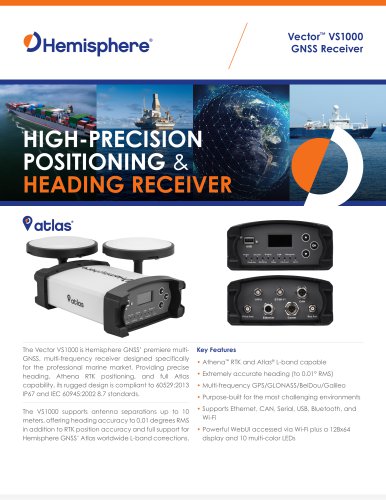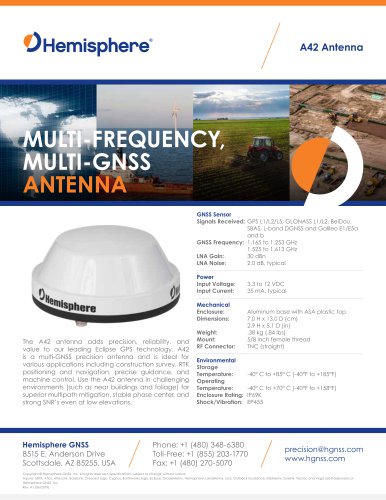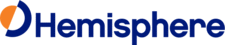
Catalog excerpts
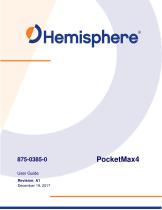
User Guide Revision: A1 December 19, 2017
Open the catalog to page 1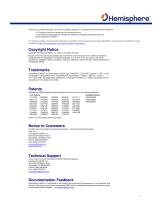
This device complies with part 15 of the FCC Rules. Operation is subject to the following two conditions: (1) This device may not cause harmful interference, and (2) this device must accept any interference received, including interference that may cause undesired operation. This product complies with the essential requirements and other relevant provisions of Directive 2014/53/EU. The declaration of conformity may be consulted at https://hemispheregnss.com/About-Us/Quality-Commitment. Copyright Notice Copyright Hemisphere GNSS, Inc. (2017). All rights reserved. No part of this manual may...
Open the catalog to page 2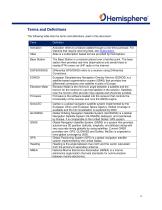
J Hemisphere The following table lists the terms and definitions used in this document.
Open the catalog to page 5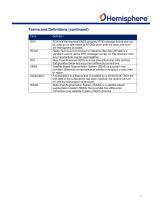
Terms and Definitions (continued) Term
Open the catalog to page 6
Chapter 1: Introduction PocketMax4 is a freely available utility designed for use with Hemisphere GNSS products (except the S321 and the C321). As this utility was not designed specifically for any one product alone, it supports features not offered by every product, however, the interface may be used for all I/O operations. PocketMax4 runs on the Windows .NET framework, version 3.5 or later, allowing it to operate on several Windows platforms (Windows 2000, ME, XP, Vista, Seven, Mobile, etc). This software offers you the following flexibility: • Tune your beacon, WAAS, and multi-GNSS...
Open the catalog to page 8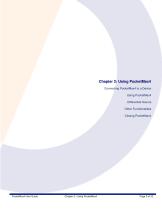
Chapter 2: Using PocketMax4 Connecting PocketMax4 to a Device Using PocketMax4 Differential Source Other Functionalities Closing PocketMax4 PocketMax4 User Guide Chapter 2 -Using PocketMax4 Page 3 of 32
Open the catalog to page 9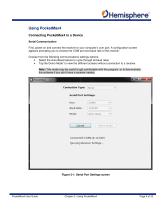
Using PocketMax4 Connecting PocketMax4 to a Device Serial Communication First, power on and connect the receiver to your computer’s com port. A configuration screen appears prompting you to choose the COM port and baud rate of the receiver. Choose from the following communications settings options: • Select the Auto-Baud feature to cycle through all baud rates • Tap the Demo Mode” to view the different screens without connection to a receiver. Note: This mode may be useful to get comfortable with the program, or to demonstrate the software if you don’t have a receiver nearby. Figure 2-1:...
Open the catalog to page 10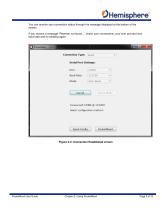
You can monitor your connection status through the message displayed at the bottom of the screen. If you receive a message “Receiver not found…” check your connections, your com port and your baud rate and try sending again. Figure 2-2: Connection Established screen
Open the catalog to page 11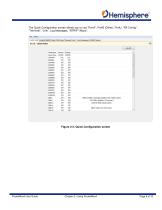
The Quick Configuration screen allows you to use “PortA”, PortB (Other), PortU, “RX Config”, “Terminal”, “Link”, Log Messages, “NTRIP”“About”. Figure 2-3: Quick Configuration screen
Open the catalog to page 12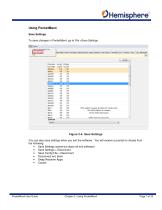
Using PocketMax4 Save Settings To save changes in PocketMax4, go to File >Save Settings. Figure 2-4: Save Settings You can also save settings when you exit the software. You will receive a prompt to choose from the following: • Save Settings (saves but does not exit software) • Save Settings + Disconnect • Save Config File + Disconnect • Disconnect w/o Save • Swap Receiver Apps • Cancel
Open the catalog to page 13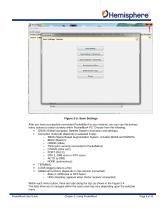
Figure 2-5: Save Settings After you have successfully connected PocketMax4 to your receiver, you can use the primary menu buttons to switch screens within PocketMax4 PC. Choose from the following: • GNSS (Global Navigation Satellite System information and settings), • Correction mode tab (depends on selected mode): o SBAS (Space Based Augmentation System, includes WAAS and EGNOS) o BEAC (Beacon) o LBAND (Atlas) o THIS (port currently connected to PocketMax4) o OTHER (other port) o PORT (Port C) o RTK (L-Dif® rover or RTK rover) o AUTO (e-Dif®) o NONE (autonomous) • TERMINAL • LOGS (logging...
Open the catalog to page 14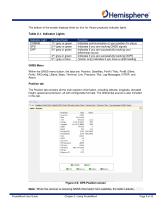
^Hemisphere The bottom of the screen displays three (or four for Vector products) indicator lights. Table 2-1. Indicator Lights GNSS Menu Within the GNSS menu button, the tabs are: Position, Satellites, PortA (This), PortB (Other, PortU, RXConfig, LBand, Base, Terminal, Link, Precision, Plot, Log-Messages, NTRIP, and About. Position tab The Position tab contains all the main position information, including latitude, longitude, elevated height, speed and precision, all with configurable formats. The differential source is also included in this tab. PocketMax4 User Guide Chapter 2 -Using...
Open the catalog to page 15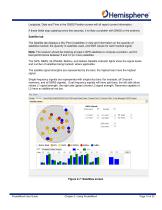
Longitude, Date and Time in the GNSS Position screen will all report current information. If these fields stop updating every few seconds, it is likely a problem with GNSS or the antenna. Satellite tab The Satellite tab displays a Sky Plot of satellites in view and information on the quantity of satellites tracked, the quantity of satellites used, and SNR values for each tracked signal. Note: The receiver should be tracking at least 4 GPS satellites to compute a position, and for best performance between 5 and 12 (or more) satellites. The GPS, SBAS, GLONASS, BeiDou, and Galileo Satellite...
Open the catalog to page 16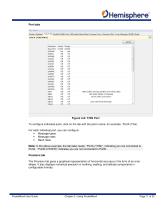
Port tabs Figure 2-8: THIS Port To configure individual ports, click on the tab with the port’s name, for example, “PortA (This). For each individual port, you can configure: • Message types • Message rates • Baud rates Note: In the above example, the tab label reads, “PortA (THIS)”, indicating you are connected to PortA. “PortB (OTHER)” indicates you are not connected to PortB. Precision tab The Precision tab gives a graphical representation of horizontal accuracy in the form of an error ellipse. It also displays numerical precision in northing, easting, and altitude components in...
Open the catalog to page 17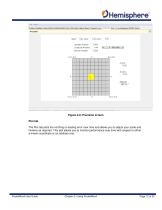
Figure 2-9: Precision screen Plot tab The Plot tab plots the northing or easting error over time and allows you to adjust your scale and timeline as required. This plot allows you to monitor performance over time with respect to either a known coordinate or an arbitrary one.
Open the catalog to page 18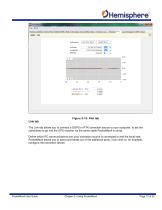
Figure 2-10: Plot tab Link tab The Link tab allows you to connect a DGPS or RTK correction source to your computer, to set the corrections to go into the GPS receiver via the same cable PocketMax4 is using. Define which PC communications port your correction source is connected to and the baud rate. PocketMax4 allows you to send commands out of the additional ports, if you wish to, for example, configure the correction device.
Open the catalog to page 19All Hemisphere GPS catalogs and brochures
-
Vector™ V123 & V133
2 Pages
-
VS1000
2 Pages
-
A42
1 Pages
-
A43
1 Pages
-
A45
1 Pages
Archived catalogs
-
IRONVIEW CW400 DATA COLLECTOR
55 Pages
-
CRESCENT P102/P103 OEM BOARDS
50 Pages
-
A325
33 Pages
-
A222™ Smart Antenna
29 Pages
-
A101 Smart Antenna
34 Pages
-
S321+ GNSS SMART ANTENNA
2 Pages
-
A325™ GNSS Smart Antenna
2 Pages
-
S321
2 Pages
-
HemisphereGNSS AtlasLink
2 Pages
-
HemisphereGNSS XF3
2 Pages
-
HemisphereGNSS V320
2 Pages
-
Atlas Brochure
6 Pages
-
S320? GNSS SURVEY RECEIVER
2 Pages
-
A21? ANTENNA
1 Pages
-
R330? GNSS RECEIVER
2 Pages
-
GNSS OEM Modules Brochure
2 Pages
-
S320 Product Brochure
6 Pages