
Catalog excerpts

Autel Explorer™ App Manual Applicable to EVO II, EVO II Pro, EVO II Dual
Open the catalog to page 1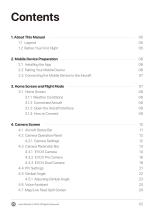
1. About This Manual - 05 1.2 Before Your First Flight 05 2. Mobile Device Preparation - 06 2.2 Pairing Your Mobile Device 06 2.3 Connecting the Mobile Device to the Aircraft 07 3. Home Screen and Flight Mode - 07 3.1.3 Open the Aircraft Interface 09 4.2 Camera Operation Panel 12 4.5.1 Adjusting Gimbal Angle 23 4.7 Map/Live Feed Split Screen 24 Autel Robotics 2020 All Rights Reserved. 02
Open the catalog to page 2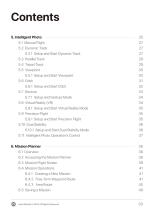
5.2.1 Setup and Start Dynamic Track 27 5.5.1 Setup and Start Viewpoint 30 5.6.1 Setup and Start Orbit 32 5.7.1 Setup and Gesture Mode 34 5.8.1 Setup and Start Virtual Reality Mode 35 5.9.1 Setup and Start Precision Flight 35 5.10.1 Setup and Start Dual Stability Mode 36 5.11 Intelligent Photo Operation's Control 37 6.2 Accessing the Mission Planner 38 6.3 Mission Flight Screen 39 6.4.2 Free-form Waypoint Route 41 Autel Robotics 2020 All Rights Reserved. 03
Open the catalog to page 3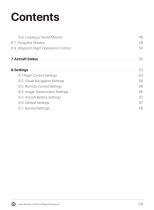
6.6 Loading a Saved Mission 49 6.8 Waypoint Flight Operations Control 50 8.1 Flight Control Settings 54 8.2 Visual Navigation Settings 56 8.3 Remote Control Settings 56 8.4 Image Transmission Settings 56 8.5 Aircraft Battery Settings 57 Autel Robotics 2020 All Rights Reserved. 04
Open the catalog to page 4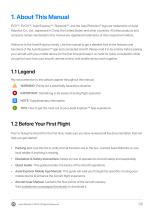
1. About This Manual EVO™, EVO II™, Autel Explorer™, Starpoint™, and the Autel Robotics® logo are trademarks of Autel Robotics Co., Ltd., registered in China, the United States, and other countries. All other products and company names mentioned in this manual are registered trademarks of their respective holders. Welcome to the Autel Robotics family. Use this manual to get a detailed look at the features and functions of the Autel Explorer™ app and connected aircraft. Please read it in its entirety before pairing your aircraft with your mobile device for the first time and keep it on hand...
Open the catalog to page 5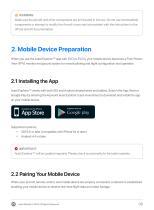
WARNING: Make sure the aircraft and other components are all included in the box. Do not use incompatible components or attempt to modify the Aircraft in any way inconsistent with the instructions in the official aircraft documentation. v_) 2. Mobile Device Preparation When you use the Autel Explorer™ app with EVO or EVO II, your mobile device becomes a First-Person View (FPV) monitor and ground station for remote piloting and flight configuration and operation. Autel Explorer™ works with both iOS and Android smartphones and tablets. Search the App Store or Google Play by entering the...
Open the catalog to page 6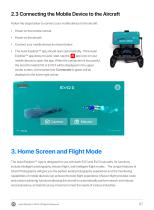
Follow the steps below to connect your mobile device to the aircraft: • Power on the remote control. • Power on the aircraft. • Connect your mobile device as shown below. • The Autel Explorer™ app should open automatically. If the Autel Explorer™ app does not auto-start, tap the app icon on your mobile device to open the app. When the connection is successful, the aircraft model EVO or EVO II will be displayed in the upper center screen. At the same time Connected in green will be displayed in the lower right corner. Mission Cloudy The Autel Explorer™ App is designed for use with both EVO...
Open the catalog to page 7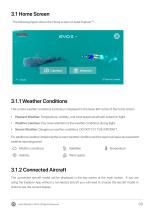
The following figure shows the Home screen of Autel Explorer™. 3.1.1 Weather Conditions The current weather conditions summary is displayed in the lower left corner of the home screen. • Pleasant Weather: Temperature, visibility, and wind speed are all well-suited for flight. • Weather Cautious: Pay close attention to the weather conditions during flight. • Severe Weather: Dangerous weather conditions. DO NOT FLY THE AIRCRAFT. For additional weather details tap the current weather condition and the report will open an expanded weather reporting panel. <£> Weather conditions Satellites ^...
Open the catalog to page 8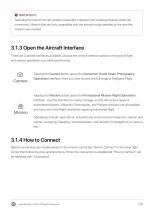
Selecting the correct aircraft model is especially important with creating missions when not connected. Mission files are only compatible with the aircraft model selected at the time the mission was created. 3.1.3 Open the Aircraft Interface There are 2 aircraft interfaces available. Choose the correct interface based on the type of flight and camera operations you will be performing. Tapping the Camera button opens the Consumer-Grade Smart Photography Operations interface. Here you have access to a full range of Intelligent Flight. Tapping the Mission button opens the Professional Mission...
Open the catalog to page 9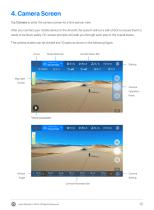
Tap Camera to enter the camera screen for a first-person view. After you connect your mobile device to the Aircraft, the system will run a self-check to ensure that it is ready to be flown safely. On-screen prompts will walk you through each step in the overall status. The camera screen can be divided into 10 parts as shown in the following figure. Home Mode Selection u-u Manual Flight <§> VISION £n/a Camera Operation Panel Autel Robotics 2020 All Rights Reserved.
Open the catalog to page 10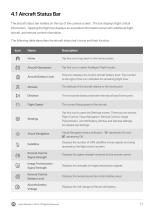
4.1 Aircraft Status Bar The aircraft status bar resides on the top of the camera screen. The bar displays flight critical information. Tapping the flight bar displays an expanded information panel with additional flight, aircraft, and remote control information. The following table describes the aircraft status bar’s icons and their function. Icon Tap this icon to go back to the Home screen. Aircraft Operations Tap this icon to select Intelligent Flight modes. Aircraft Battery Level This icon displays the current aircraft battery level. The number to the right of the icon indicates the...
Open the catalog to page 11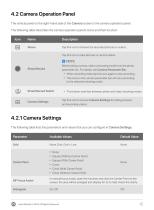
The vertical panel on the right-hand side of the Camera screen is the camera operation panel. The following table describes the camera operation panel's icons and their function. Icon Name Shoot/Record Tap this icon to browse the recorded pictures or videos. Tap this icon to take pictures or record videos. S NOTE: Before taking a photo, select a shooting mode from the photo parameter bar. For details see Camera Parameter Bar. • When recording video tap this icon again to stop recording. • The icons in the camera parameter bar will vary according to the selected shooting mode. Shoot/Record...
Open the catalog to page 12All Autel Robotics catalogs and brochures
-
EVO II Brochure
8 Pages
-
EVO II Pro Brochure
8 Pages
-
EVO Lite Series Brochure - EN
12 Pages
Archived catalogs
-
DRAGONFISH SERIES
15 Pages
-
EVO_II_QUICK_GUIDE
16 Pages








